Stripe is the secure payment provider for ZenPass, allowing you to accept online payments seamlessly. To start receiving payments, you’ll need to set up your Stripe Connect Account within ZenPass. Follow the steps below to get started.
Step-by-Step Guide
1️⃣ Go to Integrations
- Log in to your ZenPass account.
- Navigate to Settings > Integrations and find the Stripe section.
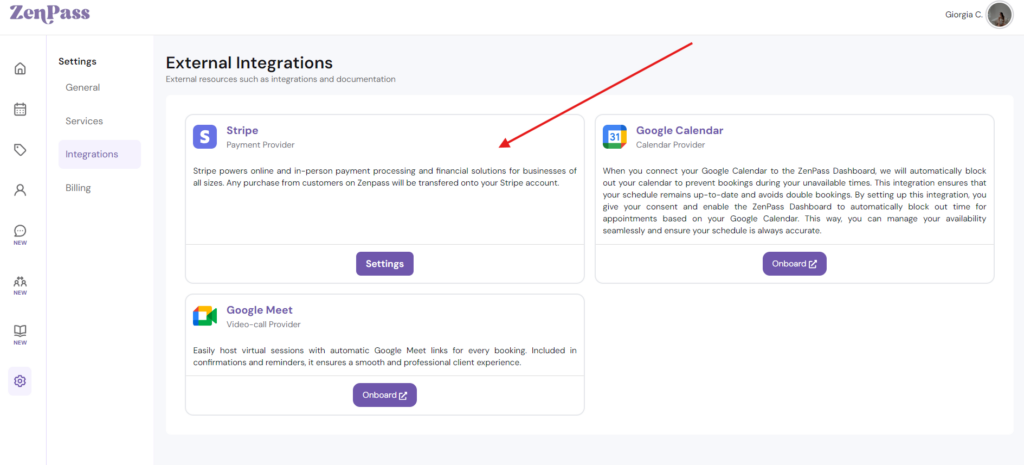
2️⃣ Start the Stripe Onboarding Process
- Click on the Onboard button to begin setting up your Stripe Connect Account.
- You’ll be redirected to Stripe’s secure onboarding page.
3️⃣ Enter Your Business Information
- Provide details about your practice, including:
- Business name and type (Sole proprietor, LLC, etc.)
- Country of operation
- Industry (Wellness/Health Services)
- Bank account details to receive payouts
- Ensure your details match your official banking records to avoid verification issues.
4️⃣ Verify Your Identity
- Stripe requires identity verification for security purposes. You may need to provide:
- A valid government-issued ID (passport, driver’s licence, or national ID).
- Personal details, such as date of birth and address.
5️⃣ Set Up Payment Preferences
- Choose how often you’d like to receive payouts (daily, weekly, or monthly).
- Enable automatic transfers to your bank account.
6️⃣ Complete Setup & Return to ZenPass
- Once Stripe verifies your account, you’ll be redirected back to ZenPass.
- Your Stripe Connect Account is now active, and you can start accepting payments.
Managing Your Stripe Account
- To update your bank details or payout schedule, go to Settings > Stripe Dashboard within ZenPass.
- To view transaction history or issue refunds, access your Stripe Dashboard via ZenPass.
Troubleshooting & Common Issues
🔹 Verification Delays? Ensure all documents are clear and match your official details.
🔹 Bank Account Not Linking? Double-check that the bank details entered are correct and supported by Stripe.
🔹 Payments Not Processing? Confirm that your account is fully verified and active in Stripe.
For further assistance, visit the ZenPass Help Center or contact our support team.
Now you’re all set to accept payments securely with Stripe on ZenPass!
Leave a Reply